Objective |
Screen Exits |
Transaction code |
CMOD - Project Management of SAP Enhancements |
Support |
|
Within these pages will be exemplified how to insert Code on a SAP program that has the SAP Customer exits with type of the "Screen Exits", examples of t-Code that used are "BC425_18".
1. Open t-Code CMOD
2. Insert project "ZCBC1801" that has been made on "Function Module Exits" and then choose Radio button "Components"
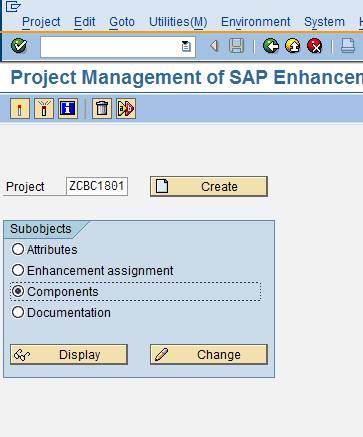
3. Click "Change" for view list enhancement that has been used
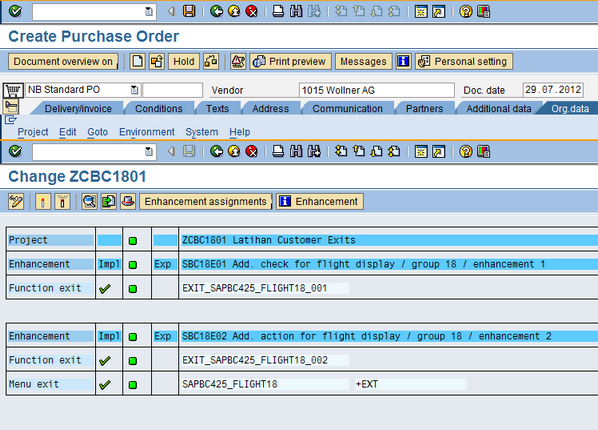
4. Click "Undo Activation"
5. Click "Enhancement Assignments" for Add New Enhancement
6. For example insert Enhancement "SBC18E03"
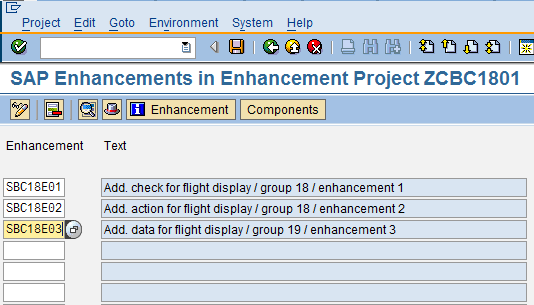
7. Click "Components" and then press the button"Yes" for save
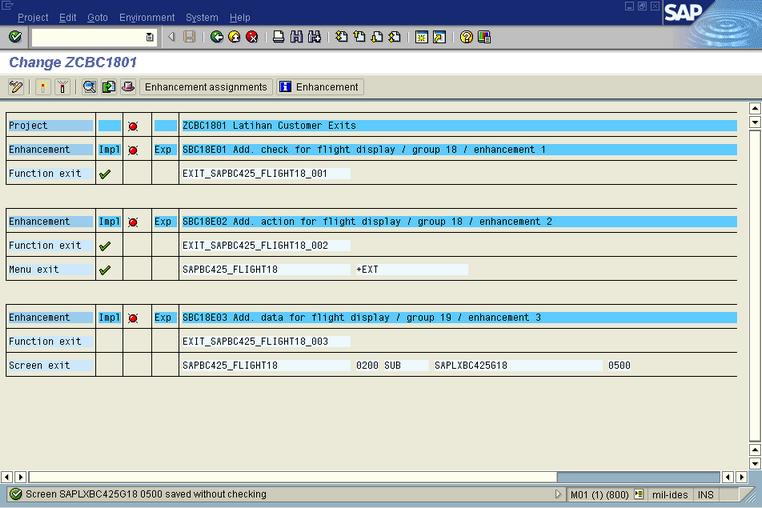
8. Double Click at line "Screen Exits" and insert value as below

9. Click "Layout"
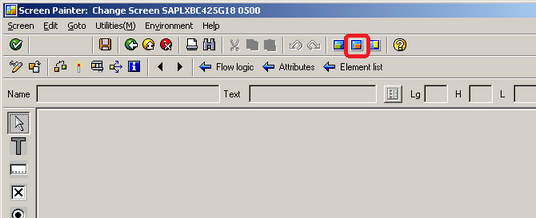
10. Insert value "SFLIGHT18" and Click "Get from Dictionary"
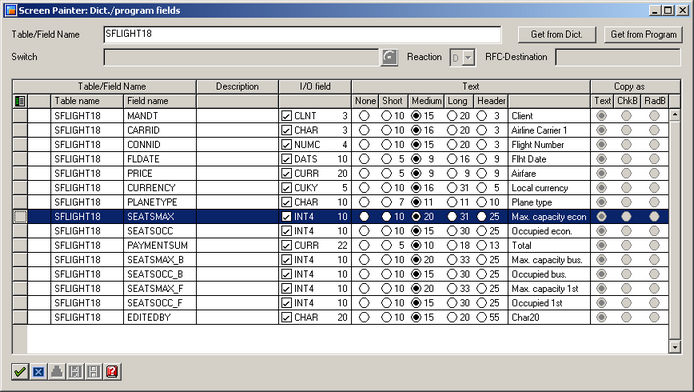
11. Choose "SEATSMAX" and Click "Check/OK"
12. Place it on the Screen as below
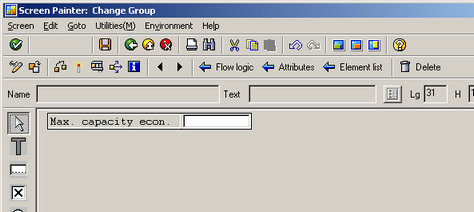
13. Click 'Activate" and "Exit"
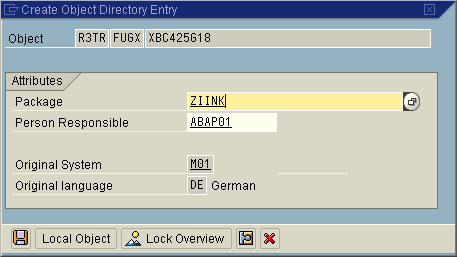
*save in the package if you want this to be transported
14. Back to the screen as below
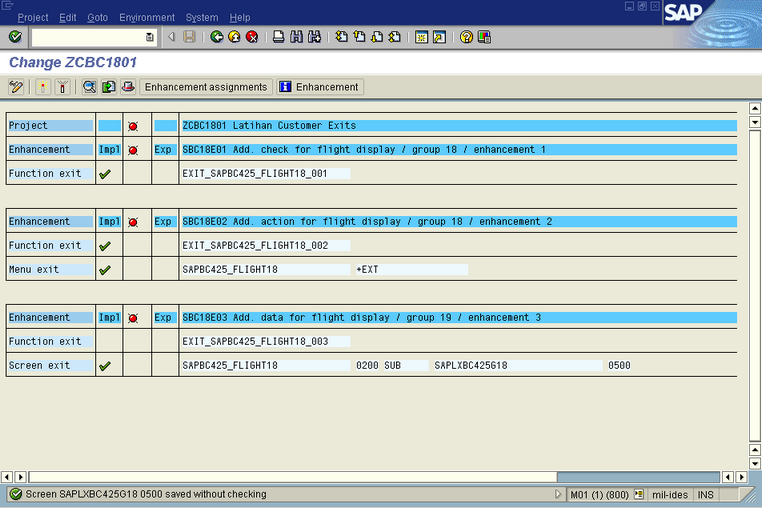
15. Double Click "EXIT_SAPBC425_FLIGHT18_003"

16. Double Click include "ZXBC425G18U03" then press Enter
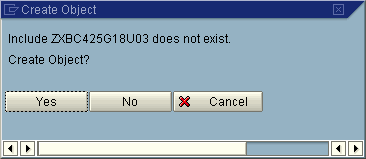
17. Press the button "Yes" and Save in Local Object or Development Class accordance with the requirements
18. Insert Syntax as below
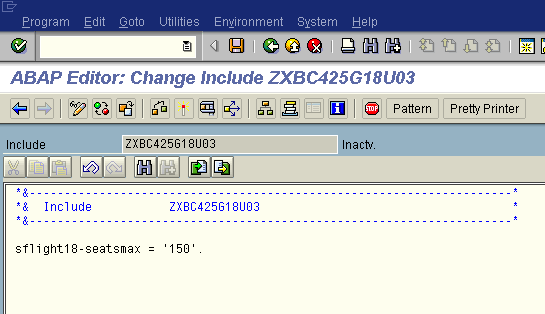
19. Click "Back"
20. Click "Goto -> Global Data"

21. Double Click "ZXBC425G18TOP" then press Enter
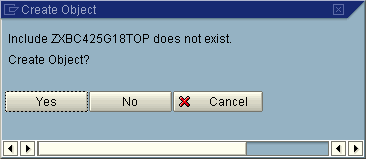
22. Insert Syntax as below

23. Click "Activate" and Select the relate object
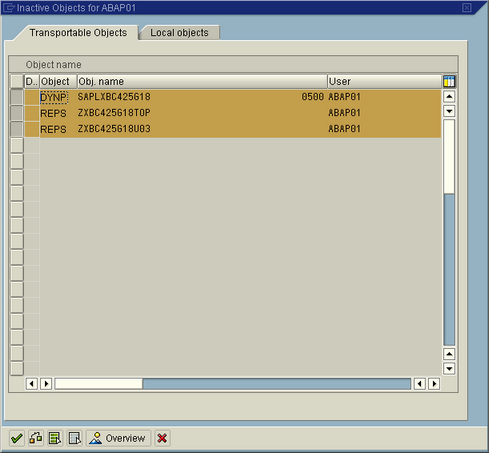
24. Click "Check/Continue"
20. Then press the button "Back" twice for back to the screen as below
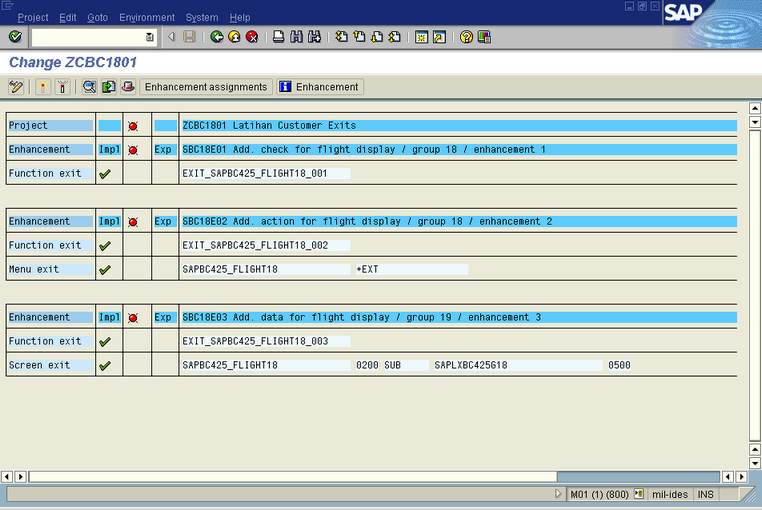
16. Click "Activate"
17. Then test using t-Code "BC425_18"
18. Insert the value as bellow then press enter or press the button "Display"
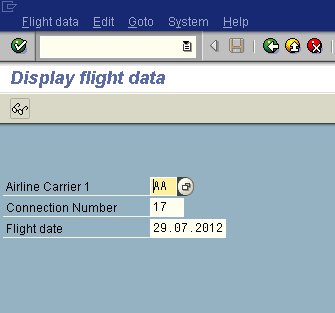
19. If the Screen appears as bellow then Screen Exits has been successfully created.
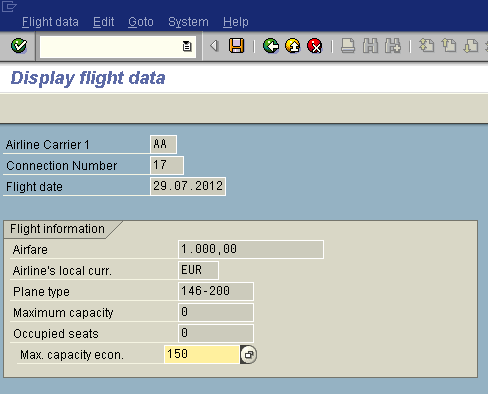
20. Finish